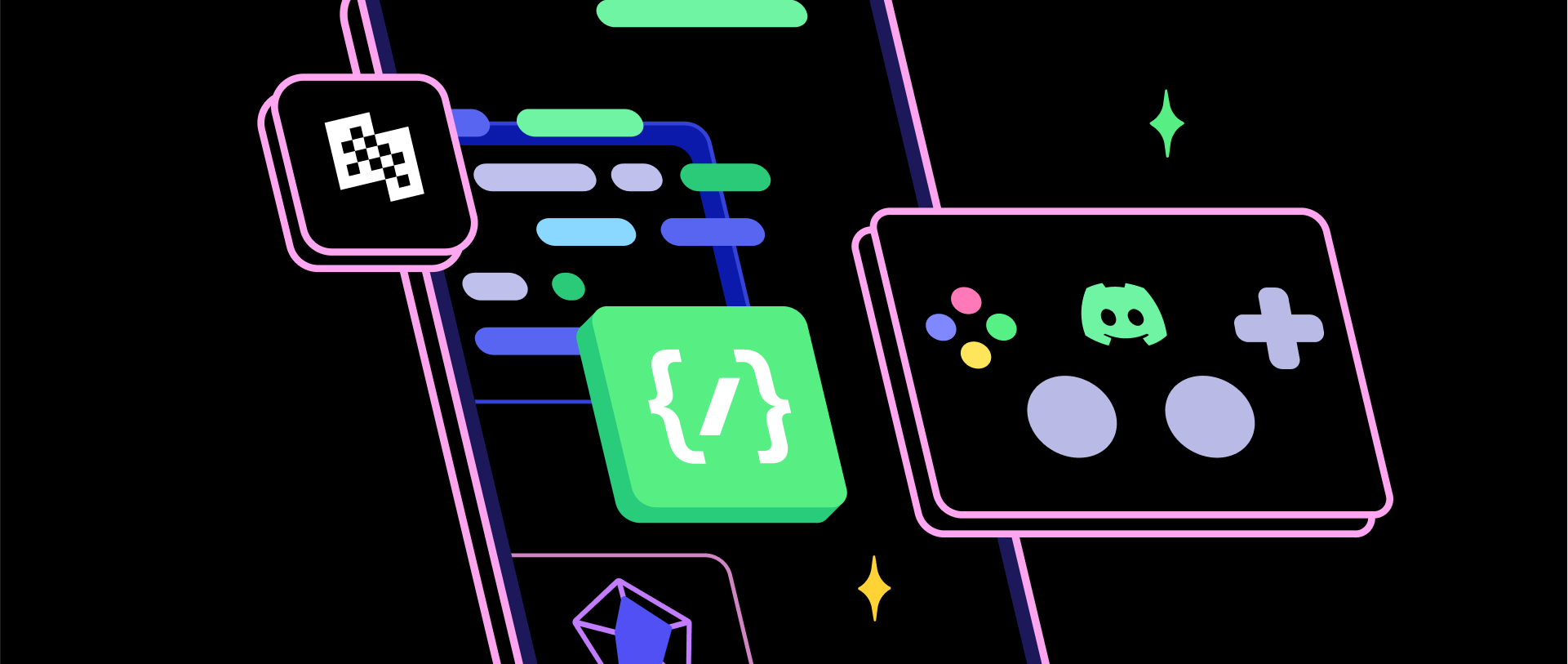
Make Multiplayer Games for Discord Activities
Discord mode is in public preview. Please report any issues or feedback to us on our Discord (opens in a new tab) server.
Discord has opened up activities for third-party developers - Learn more: Discord Embedded SDK (opens in a new tab)
While the Discord SDK facilitates the integration with Activities, developers are responsible for maintaining their own multiplayer game servers. Additionally, an authentication server is necessary to generate Discord authentication tokens for players.
Playroom provides deep integration to manage this for you and lets you use Playroom's state sync and other features for your games. You can also host your game on Playroom's Hosting; our ultra-fast CDN.
Benefits of using Playroom with Discord SDK:
- 🤼 Puts all players from the same activity in the same room automatically
- 🔒 Handles user authentication for you, you get user's Discord profile directly without doing OAuth dance
- 🔄 Provides a shared room state and player states for each player, state syncs in realtime across all players
- 🎭 Player profile from Discord is available in Playroom's shared state
- 🔗 API to show Discord invite dialog from your game
- ✨ You also get all of Playroom's advanced features like persistence, RPCs, Bots and more
Video Tutorial
Setting up
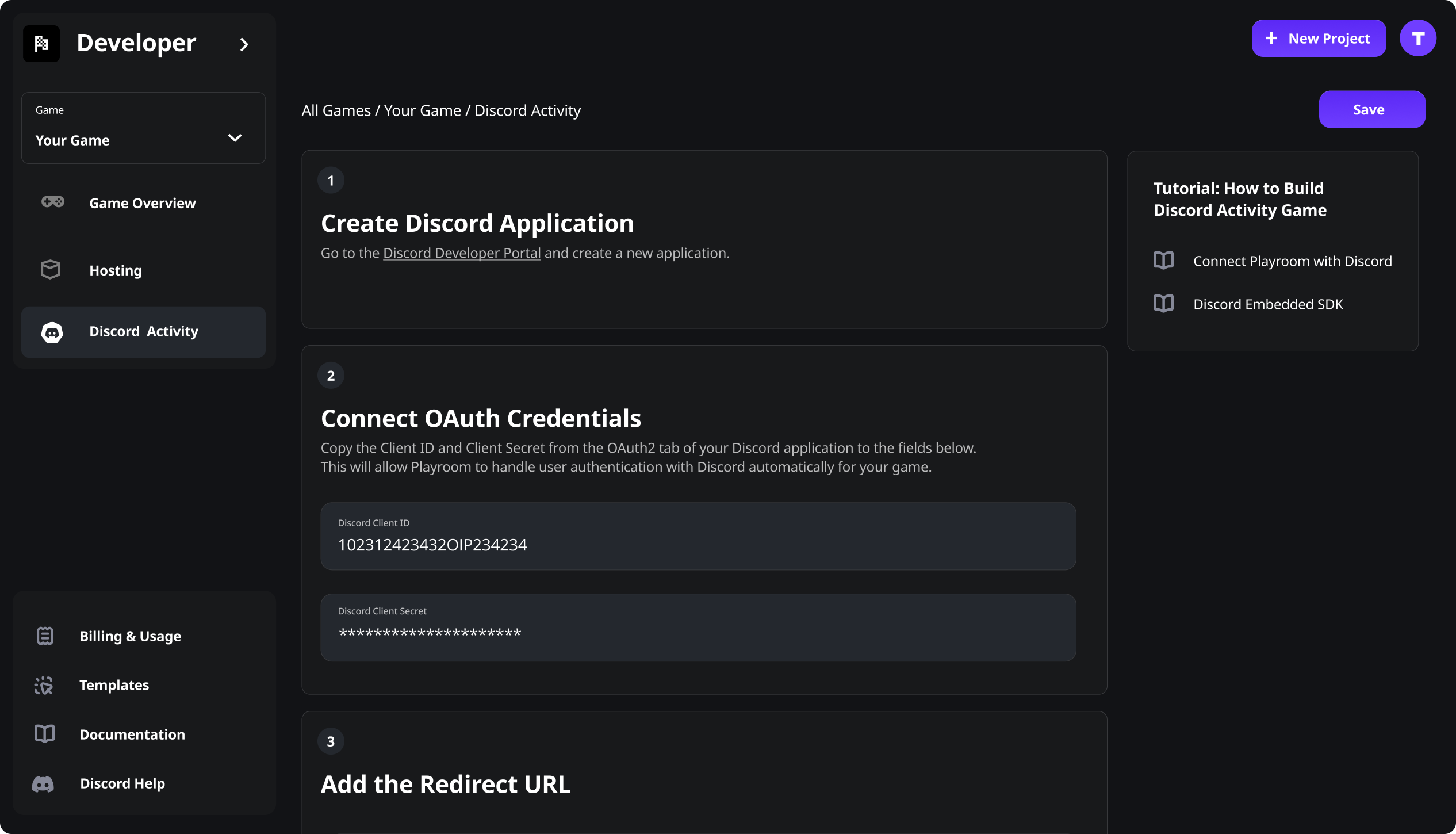
Create a Game on Playroom Dev Portal and Connect Discord
Create a game project on Playroom Dev Portal (opens in a new tab), click on Discord Activity tab and follow the instructions to connect your Discord application.
Enable Discord in your Game
In your game, add gameId and discord fields to your insertCoin call like this:
import { insertCoin, getState, setState, onPlayerJoin } from 'playroomkit'
// Show popup and ask user permissions for their discord information
await insertCoin({
gameId: "<id from playroom portal>",
discord: true
});
// Print current player's server name and avatar url
console.log(me().getProfile())
// Players of this activity session are now in same room now! Set shared state
setState("topScore", 42)
// Called for each player joining the same activity session
onPlayerJoin((playerState)=>{
// Print player's Discord name and avatar url
console.log(playerState.getProfile()) // {name: "username", photo: "https://cdn.discord...."}
})
// On some other player
const topScore = getState("topScore")Running your Game
Testing Locally
You can run your game locally and open it in browser to test. Playroom will mock the Discord auth and user profile for you.
You can also load it in Discord app using a tunnel like cloudflared. See how to load my activity into Discord (opens in a new tab).
Hosting on Playroom
You can host your game on Playroom's Hosting and paste the public URL in Discord's URL Mapping settings.
Check Making a Multiplayer Game to learn how Playroom works or check Discord App example (opens in a new tab).
Inviting Other Players
When a player starts your game, you may want to encourage them to invite their other Discord friends. You can trigger Discord invite dialog from your game by calling openDiscordInviteDialog() method like this:
import { openDiscordInviteDialog } from 'playroomkit'
// ... after game started
openDiscordInviteDialog()This will show a dialog to the player to invite their friends to the activity, like this:
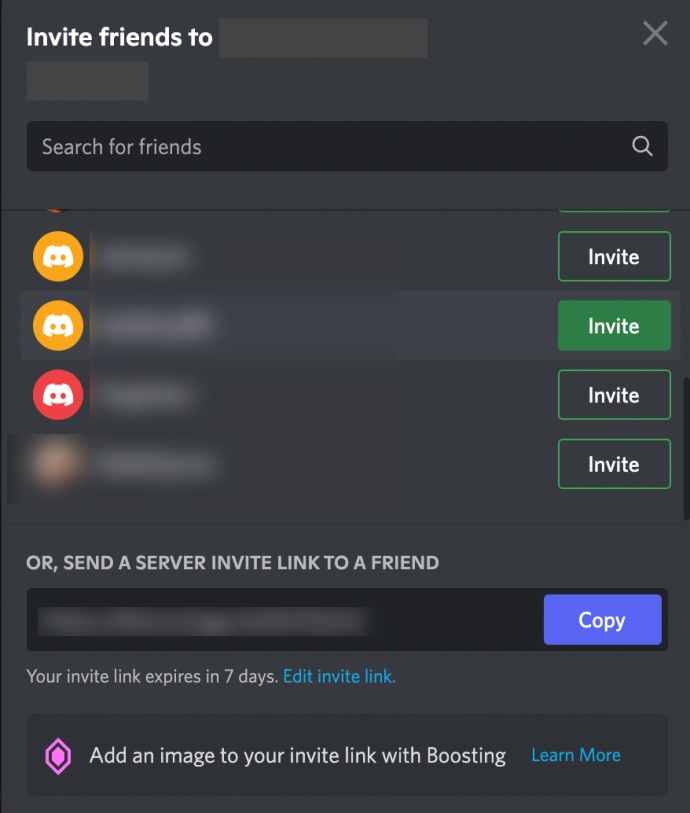
When the invited player joins, they will be in the same game room as the player who invited them.
Be sure to add the other player as an App Tester in your Discord application settings to allow them to join your unpublished activity.
Persistent Server Data
Playroom lets you save any game data that you don't want cleared when the game is closed like top score, etc. The data is specific to that Discord server (also known as guild) and can be accessed, updated and deleted by any activity session in the same Discord server. Here is an example:
import { insertCoin, getDiscordServerData, setDiscordServerData } from 'playroomkit'
// Show popup and ask user permissions for their discord information
await insertCoin({
gameId: "<id from playroom portal>",
discord: true,
});
// Save top score stats to the leaderboard, that is specific to this Discord server
await setDiscordServerData("leaderboard", {topScore: 42, topPlayer: "Alice"})
// Get leaderboard stats
const leaderboard = await getDiscordServerData("leaderboard") // {topScore: 42, topPlayer: "Alice"}API for Persistent Server Data
Store data
await setDiscordServerData('somekey', {foo: 'bar'});Retrieve data for current server
const data = await getDiscordServerData('somekey'); // {foo: 'bar'}Delete data for current server
await setDiscordServerData('somekey', undefined);Insert data into an array
await insertDiscordServerData('somekey', 'value1');
await insertDiscordServerData('somekey', 'value2');
// getting the data
const data = await getDiscordServerData('somekey'); // ['value1', 'value2']Calling Other Discord Commands
You can get the Discord client by calling getDiscordClient() and then call any of the SDK Commands (opens in a new tab) directly.
You can get current user's access token by calling getDiscordAccessToken(). This can be useful in doing HTTP API calls on behalf of current user.
You can get Discord SDK by calling getDiscordSDK(), as an alternative to importing it directly.